Scheduling a Meeting in the Room
Recording a Meeting
Sharing Your Screen
Adding the meeting to the list of upcoming/recurring meetings on the room tablet
Scheduling a Meeting in the Room
- Open your calendar in Outlook and start creating a new event.
- If you do not already have the Zoom add-in in Outlook, add it.
-
Click on the "More apps" icon along the left side.
Image

-
Select "Add apps".
Image
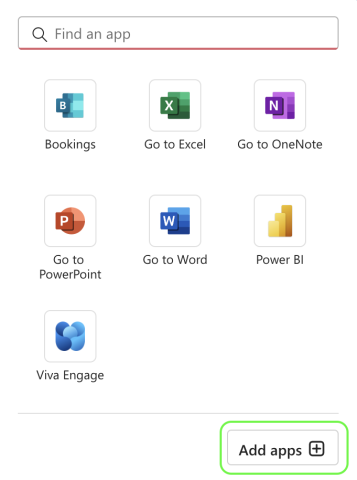
-
Search for Zoom and select "Zoom for Outlook Extension".
Image
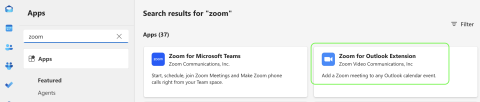
-
Click on "Add".
Image
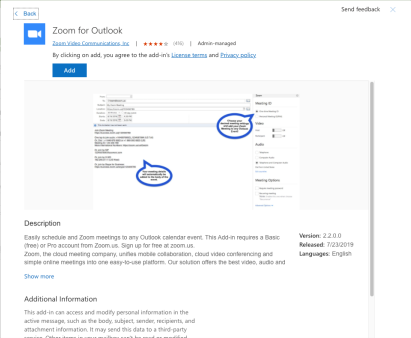
- Close the Zoom add-on windows to return to your calendar.
-
Click on the Zoom icon and select "Settings" to open Zoom meeting settings.
Image
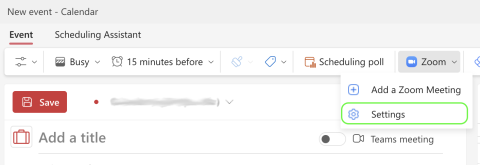
-
Sign in to Zoom using the "SSO" button at the bottom. Enter psu as the company domain. Follow the prompts to sign in with your PSU account.
Image
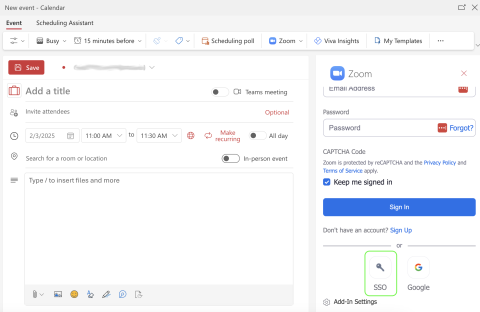
-
Click on the "More apps" icon along the left side.
- Add "Susan Welch Bldg 314" as an Attendee. Use "susanwelchbldg314@pennstateoffice365.onmicrosoft.com" if you do not see the room name in the search results.
Image
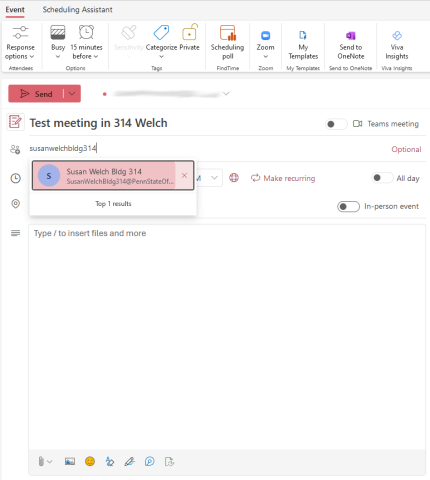
- Add "Susan Welch Bldg 314" as a Location as well. Use "susanwelchbldg314@pennstateoffice365.onmicrosoft.com" if you do not see the room name in the search results.
Image
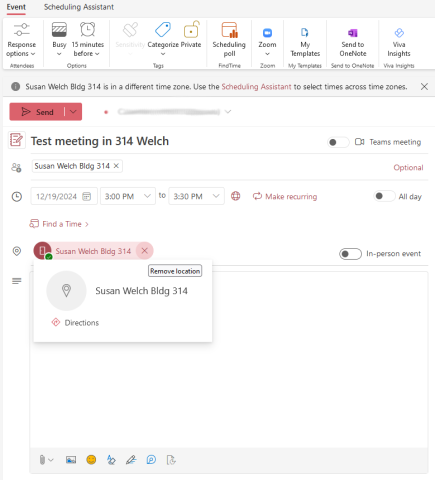
- Click on the Zoom Add-in icon and "Add a Zoom Meeting" to create a new meeting with default settings. Click on "Settings' instead to customize the meeting settings.
Image
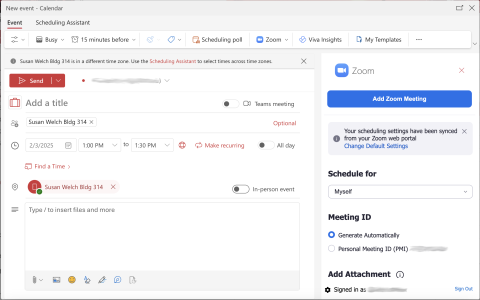
- Make sure the Zoom information auto populates in the calendar description.
Image
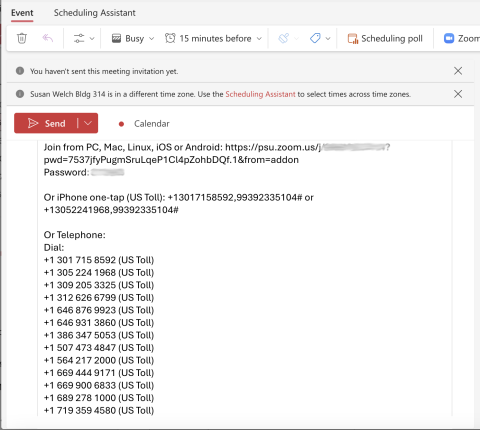
- Make sure there is a Zoom link in the Location, under the room name.
Image
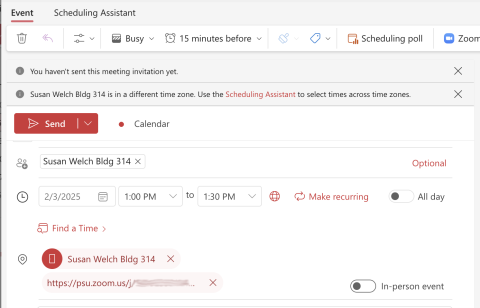
- If either one is missing, click on "Update" in the Zoom meeting window.
- Make sure the Zoom information auto populates in the calendar description.
- Add other meeting details, attendees, etc.
- Click on "Send".
Recording a Meeting
- To have access to a recording after a meeting, you must open the meeting and click on record from your laptop. Otherwise the recording will not have an owner and will not be accessible.
- After the recording is started, you can join the meeting from the Zoom Room's control tablet.
Sharing Your Screen
- Open Zoom on your laptop.
- You do not need to join a meeting.
- Click on the "Share Screen" button.
Image
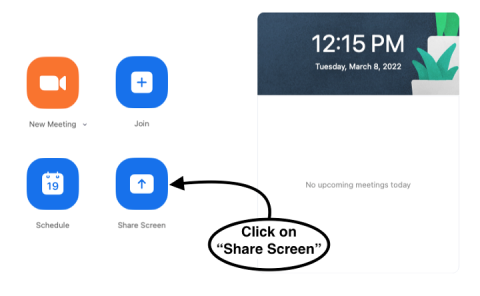
- If prompted, enter the “Sharing Key” located on the top right of the screen you’re trying to connect to.
Image
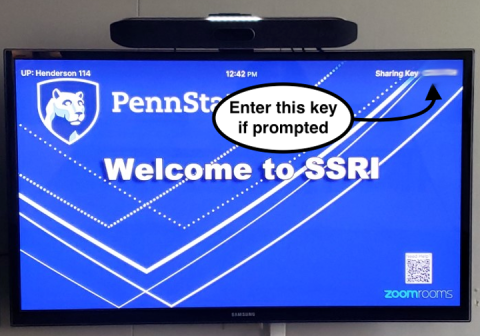
Adding the meeting to the list of upcoming/recurring meetings on the room tablet
- Open the Zoom app on your computer or login to https://psu.zoom.us/signin.
- Select the meeting and click on "Edit".
- Scroll down to the bottom. If necessary, click on "Options" to expand it.
- Under Alternative Hosts, add "susanwelchbldg314@pennstateoffice365.onmicrosoft.com".
- Click on "Save" to save your changes.