A Penn State Sponsored Account can be used to allow someone who is not currently an active student or employee of the University to access protected resources. To learn more about what a Sponsored Account is and why you might need one, visit https://pennstate.service-now.com/sp?id=kb_article_view&sysparm_article=KB0011112.
Have the Sponsoree create a Penn State Limited Account if they do not have one already.
- The Sponsoree must go to https://accounts.psu.edu/ and click on "Create My Account".
Image
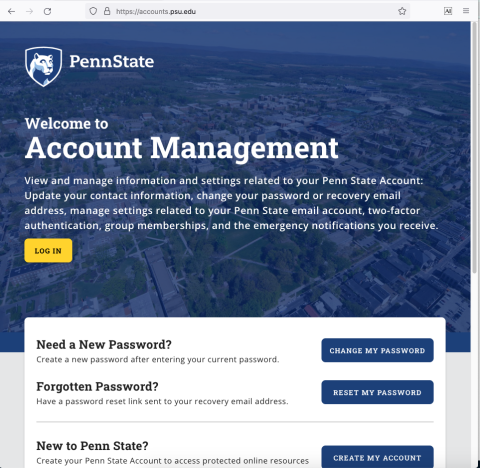
- The Sponsoree must fill in the account creation form with their legal name, date of birth, email address, etc.
- The Sponsoree must tell you their new Penn State User ID (ex. abc123).
- Verify the sponsoree's identity by confirming the legal name, address, and other information on their Penn State account.
Fill out the Penn State Sponsored Account Form
- This form must be filled out by a faculty or full-time staff member. It cannot be filled out by SSRI IT.
- The sponsor (person who submits the form) accepts responsibility for the sponsored account.
- The sponsor agrees to verify the identity of the sponsoree, remove access when no longer needed, and renew access annually if necessary.
- Violations may include remediation costs, financial penalties, legal fees, or "appropriate disciplinary action, specifically including suspension or termination of access and/or network privileges". See https://policy.psu.edu/policies/ad96.
- If you have not sponsored an account before, request access to the Sponsored Accounts page by filling out the form at https://pennstate.service-now.com/sp?id=sc_cat_item&sys_id=60b193e3dbca01103b05a961ca96194e
- Go to https://accounts.psu.edu/manage/sponsored-accounts to Sponsor an account.
- ITS has provided detailed instructions at https://pennstate.service-now.com/sp?id=kb_article_view&sysparm_article=KB0015284
- If you need to edit a Sponsored account, detailed instructions are at https://pennstate.service-now.com/sp?id=kb_article_view&sysparm_article=KB0015291