You can manually search for and add a shared resource calendar (conference room calendar, etc.) to Outlook that you have permission to see.
- Click on the calendar icon to view your Outlook calendar. It is located near the top left.
Image

- Click on "Add calendar" from the left sidebar.
Image
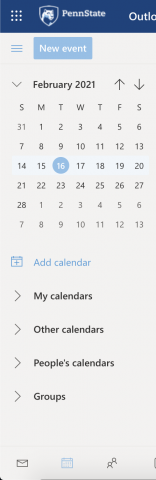
- Select "Add from directory".
- Start typing the name of the shared calendar or shared mailbox to see possible matches.
Image
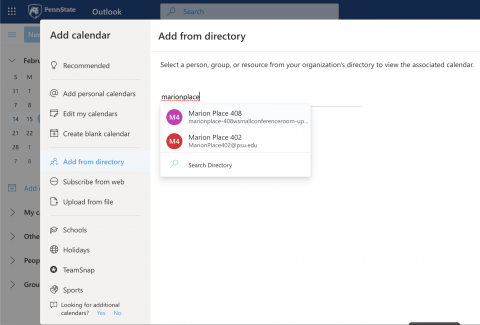
- Click on the calendar name to select it. Then click "Add".
Image
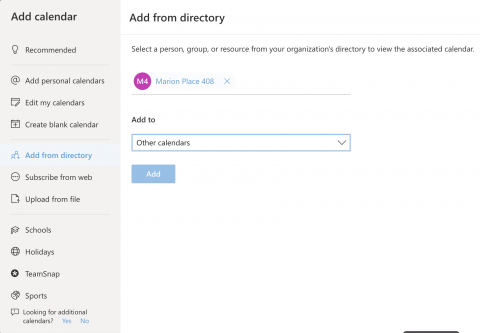
- If you have permission to view the calendar, it will show up under your "People's calendars" on the left side.
- Click on a calendar to check the circle and make it visible on the current calendar screen.
- Click on a calendar again to remove the check mark and temporarily remove it from your current calendar display.
Image
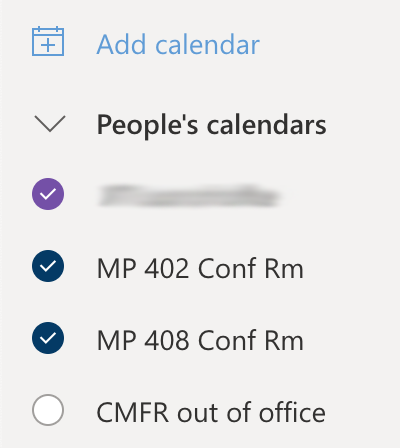
- To add something to the shared calendar:
- Create a new calendar event by clicking on "New event" at the top section of the screen.
- Select "Calendar" and choose the appropriate calendar from the dropdown.
- Finish by filling in the rest of your event details and clicking "Save" in the top left corner.