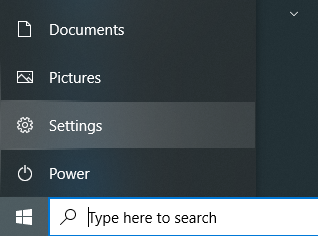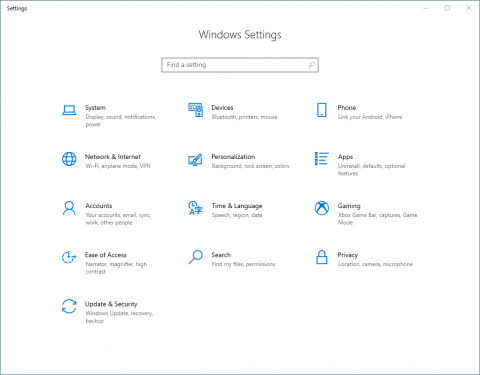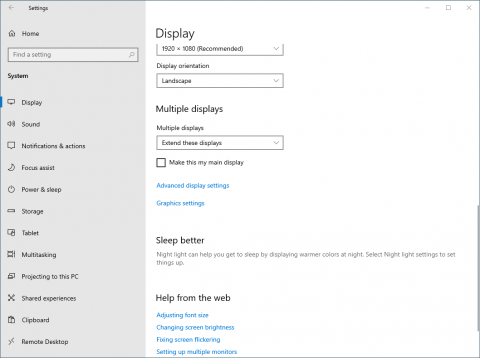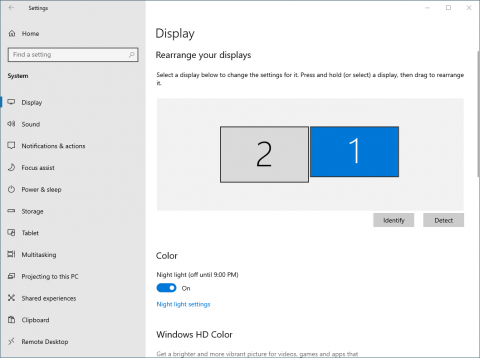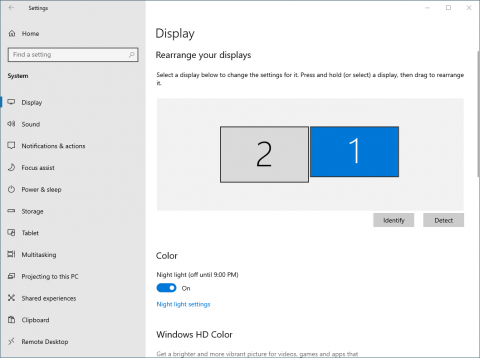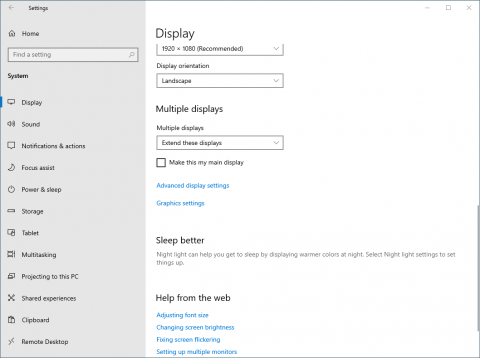Click on the Start button in the bottom left corner of the screen.
Click on the cog wheel for "Settings".
If necessary, select "Display" from the left sidebar.
- To change whether the displays are duplicated, extended, or off, scroll down to "Multiple displays", and select an option from the drop-down menu to extend, duplicate, or disable a display.
- To change the order of the monitors:
- Scroll up to "Rearrange your displays".
- Click on a numbered box to select it, then drag it to the left or right.
- Test the results by dragging the Display settings window from one monitor to the other.
- To set the monitor that shows the Start menu and taskbar:
- Click on the numbered box representing the monitor to select it.
- Scroll down to "Multiple displays", and check the box next to "Make this my main display".